by Marcel Dufresne
Sep 8, 2021

If you ever had trouble locating the file you were just working on because your desktop was too crowded, then Fresh was made for you. It is a repository of the files you were recently using or have deemed important. As such, Fresh puts these items at your fingertips, making them quickly accessible. Fresh is designed to hide when you are not using it – keeping your onscreen clutter of icons more manageable. Read on to learn more about this handy little unobtrusive application.

When you activate Fresh, two horizontal thumbnails of files spread across your screen. The top zone is called the “Fresh Files” and contains files that are new, changed or recently opened. When you download a file from the internet, save an attachment in Mail, or edit a file in your word processor, it will be displayed as an icon in your Fresh Files. As new and changed files appear on your computer, they are also added to this area. Click on an item, then choose the ‘x’ in the top left corner, and that item can be simply removed from the list (with the file still left on your computer). To throw a document into the trash, use the right-click menu or drag it to the trash can in the dock. New items appear in the Fresh Files zone all the time, but if you see a file there that you know you are going to be using soon, just drag it into The Cooler zone below. The items in it can easily extend beyond the size of your screen. Fresh allows you to scroll down to locate other items. It is set up in chronological order with the most recent on top.
The lower region is called “The Cooler”. It is like a shelf where you can put things for quick access. You have control over what ends up here as you have to physically add it to the zone. You are also able to move items around in this zone and rearrange the order to suit your needs. The files listed in The Cooler can be anywhere on your computer. All of the items shown in Fresh are just pointers to the actual files, so there is no need to worry about losing the original.

Although the Fresh window is large, as it stretches right across your desktop, it disappears as soon as you drag a file out or click outside its window. You don’t have to worry about Fresh getting in the way of where you want the file to end up. All locations become visible as Fresh disappears.
Fresh comes with its own search bar, located just above the Fresh Files zone. It comes with three search filters: kind, location and date created. It is really a Spotlight search with three pre-picked filters. Fresh is always accessible with its universal hotkey and will appear on the screen no matter which application you are using. There is no need to go out of the said application to do the search.
Another feature of Fresh is the ability to tag files. To tag a file simply select it and right-click to open up the menu. Choose ‘Edit Tags’ to add a tag or pick from recently used tags. You can also rate files with 1 to 5 stars.
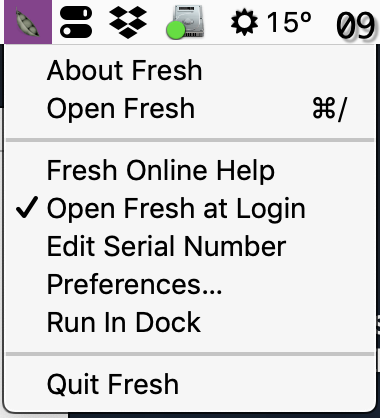
Another feature is an invisible sidebar tab that reveals itself when you drag an item close to the active side. You can thus quickly add a file to either zone without opening Fresh. This drop zone can be disabled from the Preferences and if you choose to keep it active, choose which side, left or right, to use. Speaking of Preferences, these can be accessed through the menu bar icon or by right-clicking any item in the Fresh File zone. From here you can change the universal global hotkey from ⌘-/ to another combination. You can also tweak the background colours and the text colours for each zone. Lastly, if there are some file types you do not want to appear in the Fresh File zone, you can add them to one of three categories: never show items within these locations, never show items with these extensions or never show these files.
Fresh has been around for many years. Fresh 4 has been updated to work with the latest macOS and development is ongoing. It has kept up with all recent Apple releases new OS versions. You can buy direct from the developer and support a small business. It costs $29. Click here to read more about the application and the company that developed it. Download Fresh and try it out for a couple of weeks free. Keep your desktop uncluttered. Stop trying to locate files that are right there in front of you.
